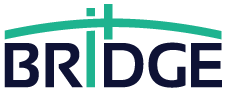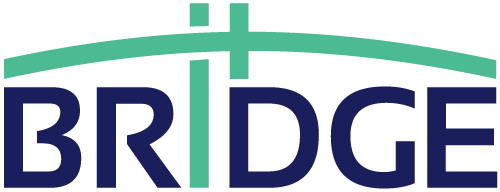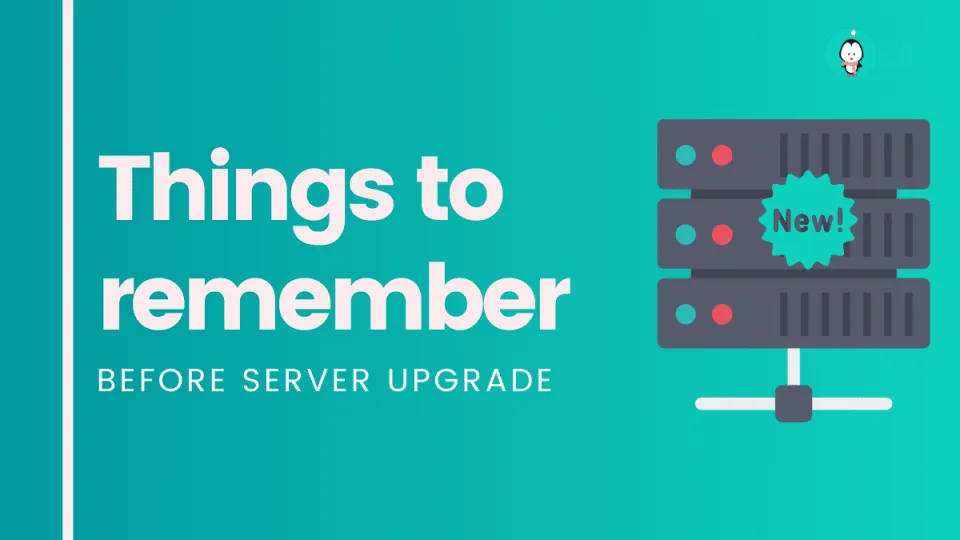A server upgrade is a process that typically includes backing up your data, installing the new operating system, then restoring the data to it’s original location. To do these tasks properly you need to plan ahead of time to make sure nothing gets overlooked or forgotten. Plan for downtime where possible files may not be accessible while the server is down because access needs to be given to Windows to update what it needs updating. This means taking extra caution when outfitting your company with their own upgraded server. As server admins we like things running smoothly and efficiently for our users; this does not include having network disruptions due to upgrades. Server upgrades come with a lot of work and preparation as to not disrupt company performance. Server admins should be commended for their efforts in upgrading servers, but should also be given the proper time to do so without owners breathing down their necks about when they expect it to be completed. Server owners can benefit from server admins by getting them the tools and knowledge needed before hand and help lead them through the process. Server 2019 Server upgrade is an integral thing that brings new features and bug fixes that users may need or take part in during company operations.
Server 2019 Server Upgrade Process:
Backup Data: This means making sure user configuration files are backed up, along with applications your server may run such as anti virus software (This will make it possible for Server Admins to know what needs updating after the Server Upgrade). After server backup options are made it is time for Server admins to upgrade their processes. Server admins must be on top of what has been backed up and where those backups go as well as how often they should be making backups.
Server 2019 Server Upgrades Basic information:
Server Admins should be aware of at least three things before Server upgrades, these include:
1) How their company servers run and if your company uses a high number of applications on each server this may take more than one server.
2) If you have an instance where certain servers need maintenance and not all at once because you will cause down time in your network
3) Having enough experience with Server Admins so Server Admins can better advise Server Owners on Server upgrades
Server Admins should keep Server owners updated on progress and roadblocks (if they come up) during Server upgrades. Server owners must be understanding of Server admins as this usually means their own jobs will be delayed until Server admins are finished with Server Upgrades.
Server 2019 Server Upgrade Guide:
Server Admins should always have a Server upgrade guide to help them through the Server upgrades, especially if it is a new product being used or a Server upgrade that will need specific Server Admin knowledge for Server performance. Server admins should also be aware of backing up locations for files related to their server and other servers in the same domain if they belong to one. If there are shared resources on your network you should back those up as well since having all these backups beforehand will make the process go smoother when actual downtime occurs from maintenance windows or slow loading times while upgrading other applications during Server Upgrades .
Servers 2019 Server Upgrade Order:
Server Admins need to decide if there is a specific order in which they will upgrade servers, or if they will upgrade them all at once; either choice has its pros and cons. If server admins choose an order, then they will know what works and doesn’t work on certain servers so upgrading all at once comes with more risk as it changes the environment without your knowledge as to how it would change the Server environment. Server owners must be understanding of Server admins as this usually means their own jobs will be delayed until Server admins are finished with Server Upgrades.
Server 2019
With Server 2019, Microsoft has changed the process of how Server gets updated. Server 2016 allowed customers to update their product in-place vs having to do an install and lose all data that was on Server. Server 2019 will require a new Server license, but will allow faster updates by updating Server Core instead of requiring an entire reinstallation.
Server 2019 is able to be upgraded in-place, allowing it to get incremental feature updates without installing a whole new version. This process can be done with Server Core or Server with Desktop Experience (optional). Windows Client (for desktop) does not support this feature currently. Because Server Core includes less code than Server Desktop Experience contains, there are fewer Server Core Server updates. Server Core can still be updated, but it is done via the command line or through PowerShell. Server with Desktop Experience allows for Server to get all Windows updates, which Server Core does not allow for.
Server 2019 will ship in three different versions: Server Standard, Server Datacenter and Server Essentials (and Essentials Experience). Server Standard edition includes core enterprise server management features while Server Datacenter edition delivers advanced hyper-converged infrastructure solutions that scale up to 64 nodes per cluster. Server Essentials edition provides small businesses with shared IT infrastructure for 5 users or less at a lower price point than existing editions of Windows Server 2016 . These are all licensed based on per processor model with no options to buy Server 2019 Server licenses for Server Core installations.
Changes to Server 2019 licensing are as follows: Server 2019 Server (Standard or Datacenter) edition provides all of the virtualization rights associated with Server 2016 Standard edition, while Server 2019 Essentials edition is licensed per user and offers no virtualization rights. Server 2019 Foundation will continue to be available but it won’t get any new features; instead, starting with Server 2019, all Windows Server OEMs and channels will offer a streamlined version of the server operating system that only offers essential features and functionality needed to run roles like Hyper-V, Storage Spaces Direct and IIS – this “core” version is what we’re beginning to refer to asServer Core.” The current Server 2019 Server Core Edition is identical to Server 2019 Server.
Server 2019 Server Standard edition will be available in two license models: an OEM license and a volume licensing model that includes Software Assurance. Server Essentials editions can only be purchased through volume licensing, which includes SA. Server 2019 Server Datacenter edition will be licensed per CPU or by using a Server License Mobility through Software Assurance (MLA) for customers with SA on their other server licenses and offers unlimited virtualization rights as long as one physical server hosts one virtual machine running Server Datacenter. There are no changes to the Client Access Licenses (CALs): Each user or device accessing a licensed Windows Server Standard or Datacenter must have a Windows Server CAL or a Server & Cloud CAL.
Server 2019 Server editions are available in Three Server packages. Server Essentials, Server Standard and Server Datacenter:
- Server 2019 Server Essentials (only sold through volume licensing) is licensed per user and offers no virtualization rights
- Server 2019 Server Standard edition (OEM and retail) licenses both physical and virtualized environments (including host and guest clustering). The standard version provides all the capabilities of the prior version, as well as additional new features such as Shielded Virtual Machines, software-defined networking improvements like TCP/IP Routing, Reversible Dedicated Network Interface/NIC Teaming to name a few. It also provides Server virtualization rights (not Server Core or Server with Server with Desktop Experience)
- Server 2019 Server Datacenter edition (OEM and retail) offers advanced hyper-converged infrastructure solutions that scale up to 64 nodes per cluster. These clusters enable customers to run compute, storage and networking on bare metal servers, providing greater flexibility and enabling them to manage the hardware lifecycle at a fraction of the cost of traditional virtualization. Server Datacenter provides all Software-Defined Data Center capabilities in Server Standard plus comprehensive high availability for applications, isolated business continuity services including failover clustering so you can build extremely reliable solutions at affordable prices.
There are two methods by which an administrator can upgrade from Server 2016 Server Standard to Server 2019 Server Standard. You can upgrade an existing Server 2016 Server Standard installation running in Server Core mode or Server with Server with Desktop Experience (RDS) mode to Server 2019 Server Standard while keeping the same installation option (Server Core or Server with Server with Desktop Experience), then switch the current installation between Server Core mode and Server with Server with Desktop Experience as needed.
Other options for upgrading from a physical machine include:
- Migrate server roles – Choose this method if you have a Hyper-V host that is running Windows 10 version 1709 or later and has been upgraded from Windows Server 2012/2012 R2, Windows 8/8.1, Windows 7, 2008 R2, 2008, 2003 Server, or Windows Server 2019 Server. This method can be used by itself or along with any of the other methods (Virtual Machine Upgrade vs Bare Metal Upgrade) to upgrade to Server 2019 Server Standard.
- Virtual machine upgrade – Choose this method if you have a Hyper-V host that is running Windows 10 version 1709 or later and has been upgraded from Server 2016 Server Standard, Server 2012/2012 R2, Windows 8/8.1, Windows 7, 2008 R2, 2008, 2003 Server, or Server 2019 Server Standard in core mode only. This method can be used by itself or along with any of the other methods (Migrate server roles vs Bare metal upgrade) to upgrade to Server 2019 Server Standard.
- Server 2019 Server Standard bare metal upgrade – This method uses the product installer to perform a clean installation of Server 2019 Server Standard on a new stand-alone server that does not have Server 2016 Server Standard, Server 2012/2012 R2, Windows 8/8.1, Windows 7, 2008 R2, 2008, 2003 Server or any other previous version of Server installed on it and then migrates any existing roles and features from your existing Server 2016 Server Standard (Server Core and Server with Server with Desktop Experience modes) installation to the new Server 2019 Server Standard installation.
Migrate server roles: Server administrator can install the server operating system by using an online or offline migration type. The online option will migrate the Server roles, Features, and configuration settings for you. However, online migrations can be performed only between identical hardware types (example – Server 2016 Server Standard to Server 2019 Server Standard). For this reason the choice of migration type is typically based on how familiar you are with Server Manager or Windows PowerShell.
Virtual machine upgrade: Here are some highlights on the virtual machine upgrade process:
- Virtual machines must be running Windows 10 version 1709 or later.
- Hardware versions prior to 11 are not supported by Server 2019 Server Standard
- Only Generation 1 virtual machines are supported . Generation 2 virtual machines require UEFI firmware support , which requires firmware updates that aren’t available for Server 2016 Server Standard and Server 2012/2012 R2 virtual machines
- Dynamic memory must be disabled on the virtual machine. Dynamic memory is not supported for Server 2019 Server Standard
- For Linux virtual machines, only certain distributions are supported: CentOS 7 and Red Hat Enterprise Linux Server 7 . For more information about support for other distributions please refer to https://blogs.technet.microsoft.com/hybridcloud/2017/07/26/server-2019-linux-supported-distros/.
Server 2019 Server Standard as a guest operating system can cause unexpected results when attempting to use dynamic memory features such as Memory Weight or Memory Priority, VT-x / AMD-V, Nested Page Tables (NPT), and the RTC SRAM allocation algorithm. These can cause Server 2019 Server Standard to run Server 2016 Server Standard applications and Server roles and features incorrectly, cause longer than expected boot times, or prevent Server 2019 Server Standard from booting at all.
Virtual machine upgrade: You can use Windows PowerShell Direct for this method as it is the only supported way of upgrading a virtual machine without using in-place upgrades on Hyper-V hosts running windows 10 version 1709 or later with Enmotus FuzeDrive software installed. Upgrade process consumes network bandwidth during download and installation of new VHDX file that contains Windows Server 2019 Server Standard image file (.vhdx) into memory . The maximum amount of bandwidth Server 2019 Server Standard can consume is limited to 40 Mbps . Server 2019 Server Standard will not use network bandwidth after it is installed and booted on the virtual machine.
- Server 2019 Server Core upgrade – This method installs Server 2019 Server Core on an existing server running Windows Server 2016 Server Core (Server with Desktop Experience modes are not supported), which preserves all roles, features , applications, services, binaries, components , and files intact from your previous Server installation . Then in-place upgrades the operating system from Server 2016 Server Core to Windows Server 2019 Server Core adding new features and capabilities from Windows Server 2019 Server Core mode including: security capabilities via Shielded VMs for Linux, disk resiliency through Storage Spaces Direct integration , and Windows Defender Advanced Threat Protection . Server 2019 Server Core upgrade supports the following Server editions:
- Server 2016 Server Standard with Desktop Experience – Supported for Server 2019 Server Core upgrade
- Server 2012 R2 Server Standard Edition or later – Supported for Server 2019 Server Core upgrade
For more information or assistance with your server software upgrade, please contact our Solutions Architect.